Manager Pane
The Manager Pane is the portion of the User Interface where all the items contained in the manager are displayed. Whether you're working in a "top-level" manager (such as Return Manager) or a "secondary" manager (shown under the Tools menu, such as Payer Manager), the manager grid functions the same, and allows you the same level of user control.
Users Adjust Columns to Meet their Individual Needs
All ATX managers display data in a spreadsheet format. Just like in any other Windows spreadsheet program, you can rearrange or resize columns to suit your individual needs. Manager customizations are stored on a per user basis. If you're one of several users on a network, the customizations you make will not affect how managers look for other network users.
In addition, your column adjustments will be saved as you exit the manager. The next time you open that manager, your adjustments will still be there.
See Customizing Managers.
Pagination Controls Allow You to Page Through the Data
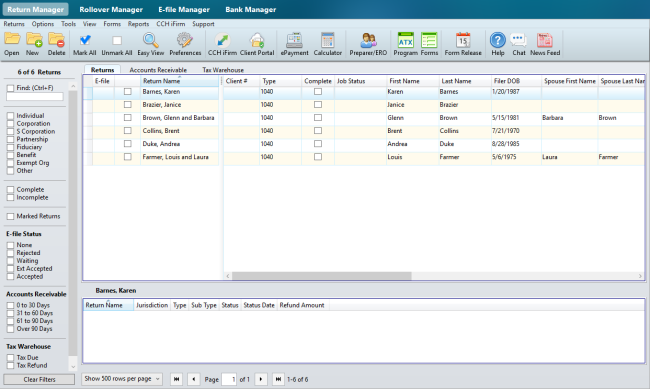
Manager Pane
The items that appear in the search are based on the current Filter settings. See Filters.
In Top-Level Managers
Pagination controls are available on the Manager Panes of the following top-level ATX managers:
In top-level managers, users can choose to display 50, 100, or 500 (default) items per page.
In Secondary Managers
Pagination controls are also available in the following secondary-level managers:
In secondary-level managers, users can choose to display 10 (default), 50, or 100 items per page.
How to Use Pagination Controls:

Pagination Controls
|
To do this... |
...see this Lettered area... |
...and do this. |
|---|---|---|
|
Change number of items appearing on a page |
A |
Click the down arrow in A and make another selection. Note that options are different for top-level managers than for secondary managers. |
|
Go to first item in search/Previous page |
B |
Click multiple arrows/Click single arrow |
|
Go to next page/Go to last item in search |
D |
Click multiple arrows/Click single arrow |
|
View number of pages of data |
C |
Enter a page number and press Enter and ATX takes you to the corresponding page. |
|
View number of total items in search |
E |
n/a |